Part 5 CI: Setting up Nexus Repository
In CI/CD process upon building the project, the outcome is an artifactory. In the CD Phase, we deploy these artifactories on our production/pre-production server.
Sonatype Nexus Repository is a robust package registry for all of my Docker images. Well there are others like JFrog Container Registry. Nexus Repository is easier for most people.
I have setup this in the same SonarQube machine, running Xubuntu. So let's get started on how to get this to be installed
First of install OpenJDK
sudo apt install openjdk-8-jre-headless
Next go to Sonatype page to download. You might need to register
https://www.sonatype.com/products/sonatype-nexus-oss-download
tar -xvzf nexus-3.56.0-01-unix.tar.gz
As security practice, not to run nexus service using root user, so lets create new user named nexus to run nexus service
sudo adduser nexus
To set no password for nexus user open the visudo file in ubuntu
sudo visudo
Add below line into it , save and exit
nexus ALL=(ALL) NOPASSWD: ALL
Give permission to nexus files and nexus directory to nexus user
sudo chown -R nexus:nexus /opt/nexus
sudo chown -R nexus:nexus /opt/sonatype-work
To run nexus as service at boot time, open /opt/nexus/bin/nexus.rc file, uncomment it. Add nexus user as shown below
sudo nano /opt/nexus/bin/nexus.rc
run_as_user="nexus"
To Increase the nexus JVM heap size, open the /opt/nexus/bin/nexus.vmoptions file, you can modify the size as shown below
In the below settings, the directory is changed from ../sonatype-work to ./sonatype-work
-Xms2703m
-Xmx2703m
-XX:MaxDirectMemorySize=2703m
-XX:+UnlockDiagnosticVMOptions
-XX:+LogVMOutput
-XX:LogFile=./sonatype-work/nexus3/log/jvm.log
-XX:-OmitStackTraceInFastThrow
-Djava.net.preferIPv4Stack=true
-Dkaraf.home=.
-Dkaraf.base=.
-Dkaraf.etc=etc/karaf
-Djava.util.logging.config.file=etc/karaf/java.util.logging.properties
-Dkaraf.data=./sonatype-work/nexus3
-Dkaraf.log=./sonatype-work/nexus3/log
-Djava.io.tmpdir=./sonatype-work/nexus3/tmp
-Dkaraf.startLocalConsole=false
-Djdk.tls.ephemeralDHKeySize=2048
Run Nexus as a service
To run nexus as service using systemd
sudo nano /etc/systemd/system/nexus.service
paste the below lines into it.
[Unit]
Description=nexus service
After=network.target
[Service]
Type=forking
LimitNOFILE=65536
ExecStart=/opt/nexus/bin/nexus start
ExecStop=/opt/nexus/bin/nexus stop
User=nexus
Restart=on-abort
[Install]
WantedBy=multi-user.target
To start nexus service using systemctl
sudo systemctl start nexus
To enable nexus service at system startup
sudo systemctl enable nexus
if the nexus service is not started, you can the nexus logs using below command
tail -f /opt/sonatype-work/nexus3/log/nexus.log
If you are running UFW firewall on Ubuntu, open the firewall port 8081 using below command.
ufw allow 8081/tcp
Accessing Nexus Repository Interface.
You can go to localhost:8081. To login to Nexus, click on Sign In, default username is admin
To find default password run the below command
cat /opt/nexus/sonatype-work/nexus3/admin.password
copy the default nexus password and login, you can reset the password once logged in to nexus. Follow the wizard to complete the process of changing your password.
Configuring Nexus Repository
Go to the nexus repository, click on the Create Repository
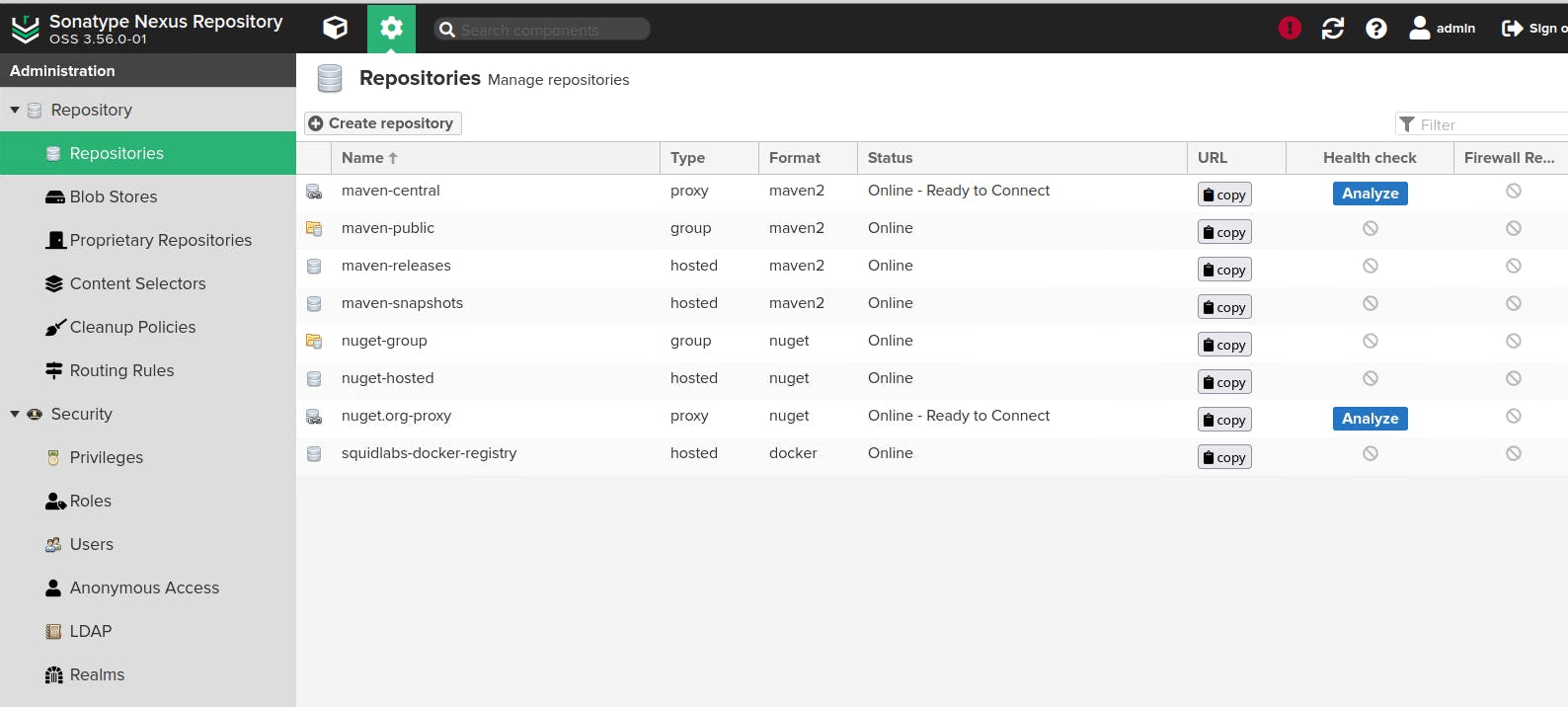
Select docker (hosted)
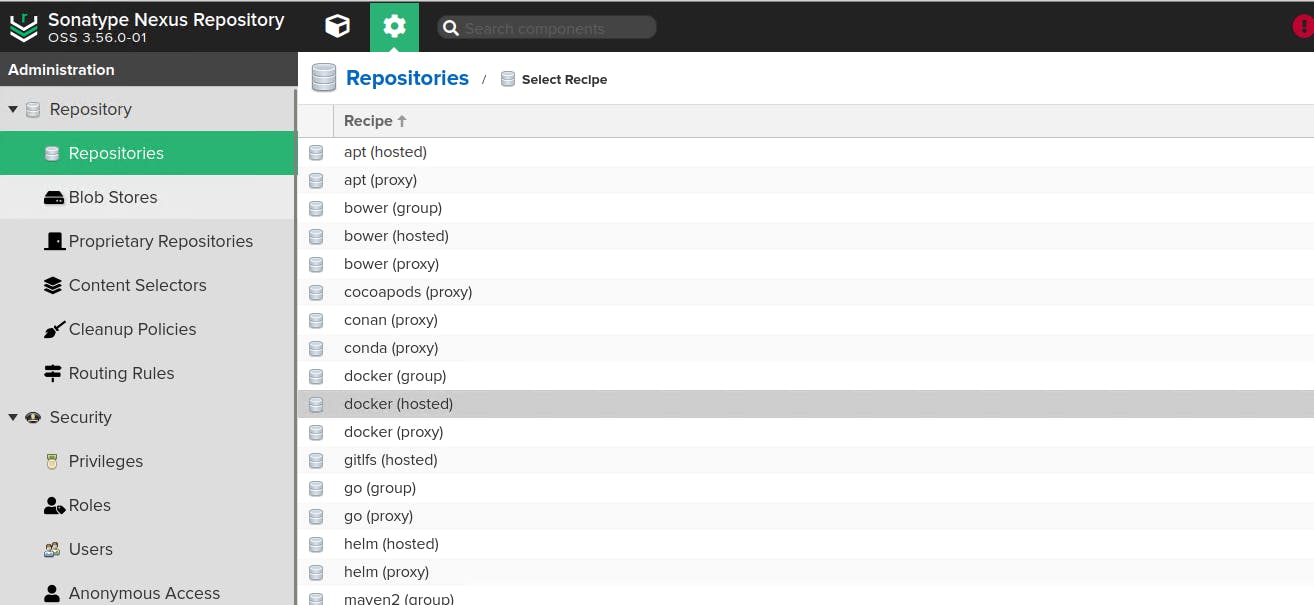
Select the options as below
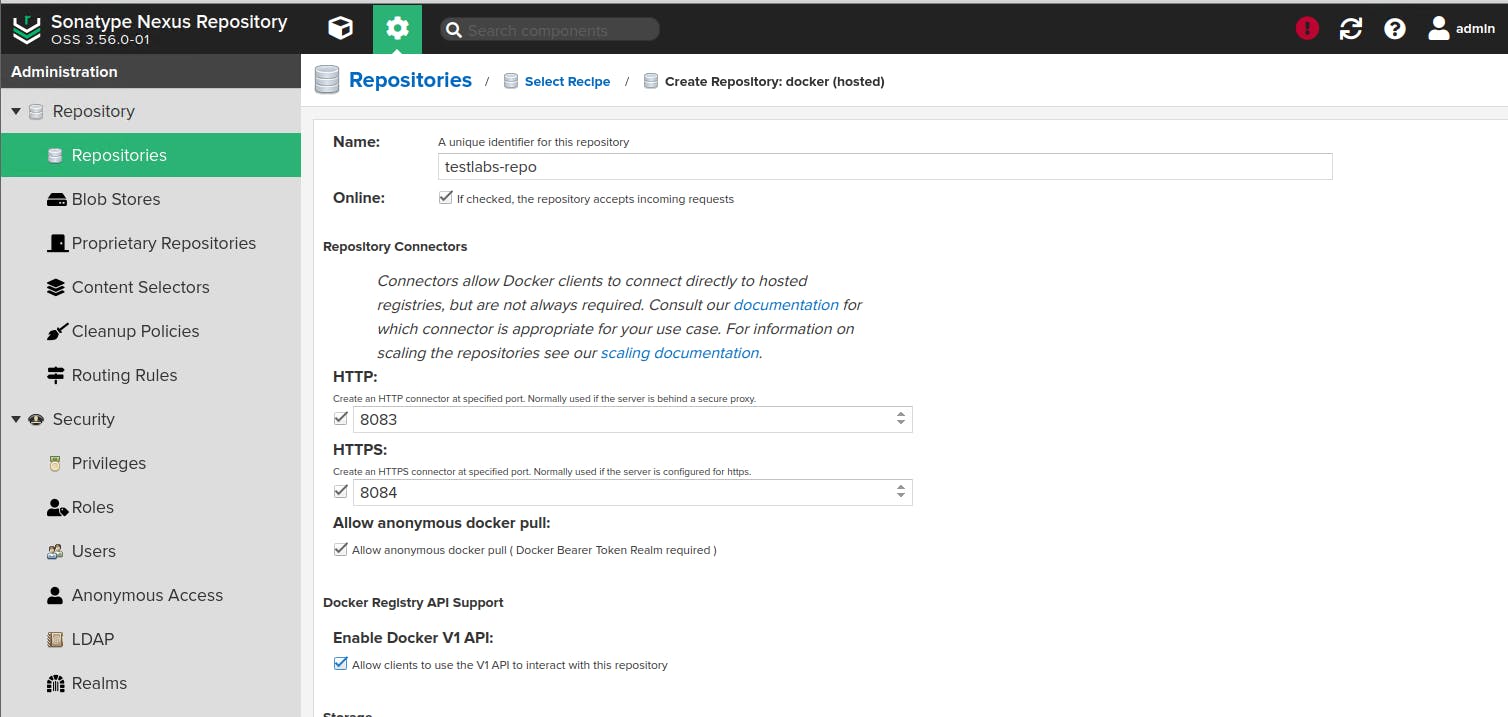
After completing, go to Security > Realms, add Docker Bearer Token. Click on Save
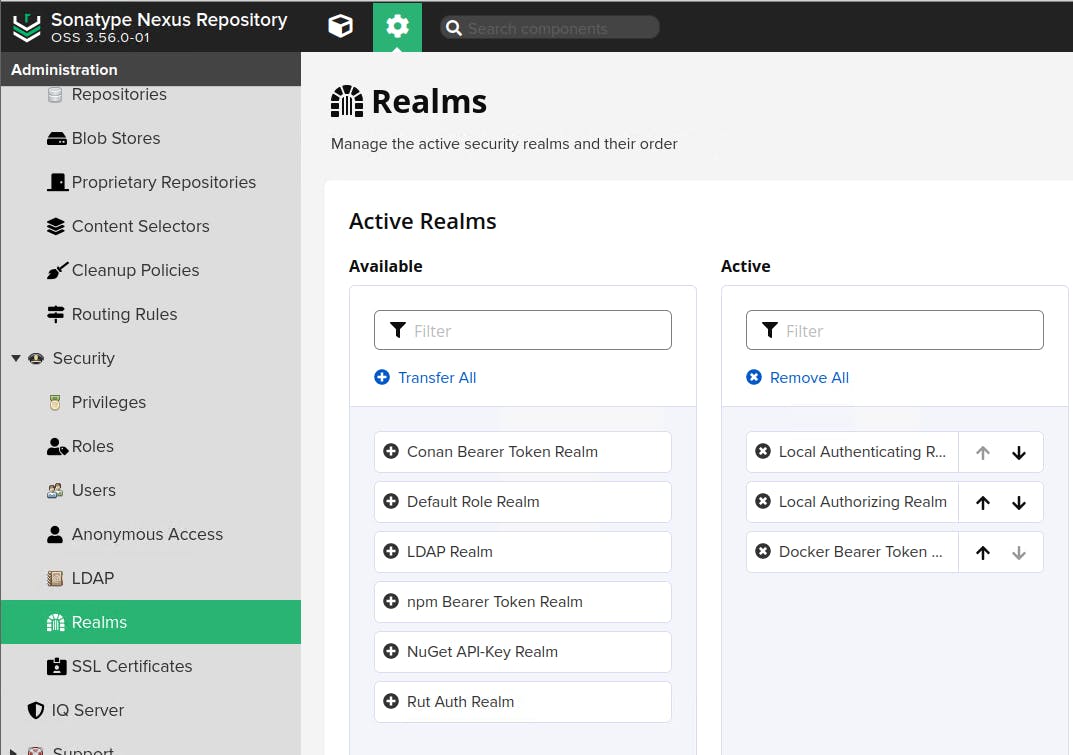
Setting up Docker
Make sure you have Docker installed and up and running. If not please proceed with that first
Steps to configure in Docker to upload Docker images to Nexus:
Go to sudo nano /etc/hosts, add the below on the machine Nexus is configured,
127.0.0.1 nexus.testlabs.local
for other machine if you want to connect, add the ip instead. example is below
192.168.1.112 nexus.testlabs.local
Next, configure Docker service to use insecure registry with http.Create Docker daemon file if it does not exist.
sudo vi /etc/docker/daemon.json
Add entries like below:
{
"insecure-registries" : ["nexus.testlabs.local:8083"]
}
Restart Docker daemon after above configuration changes.
sudo systemctl restart docker
Login into Nexus Docker Registry
Make sure you are able to login to Docker Registry hosted in Nexus by executing below command:
sudo docker login -u admin nexus.testlabs.local:8083
and then enter nexus admin password
if the login is successful you can use
sudo docker build -t nexus.testlabs.local:8083/{your image}
sudo docker push nexus.testlabs.local:8083/{your image}
Final thoughts
There are more advance topic such as adding certificates, doinng CI/CD from Gitlab etc. Hope you enjoy the tutorial